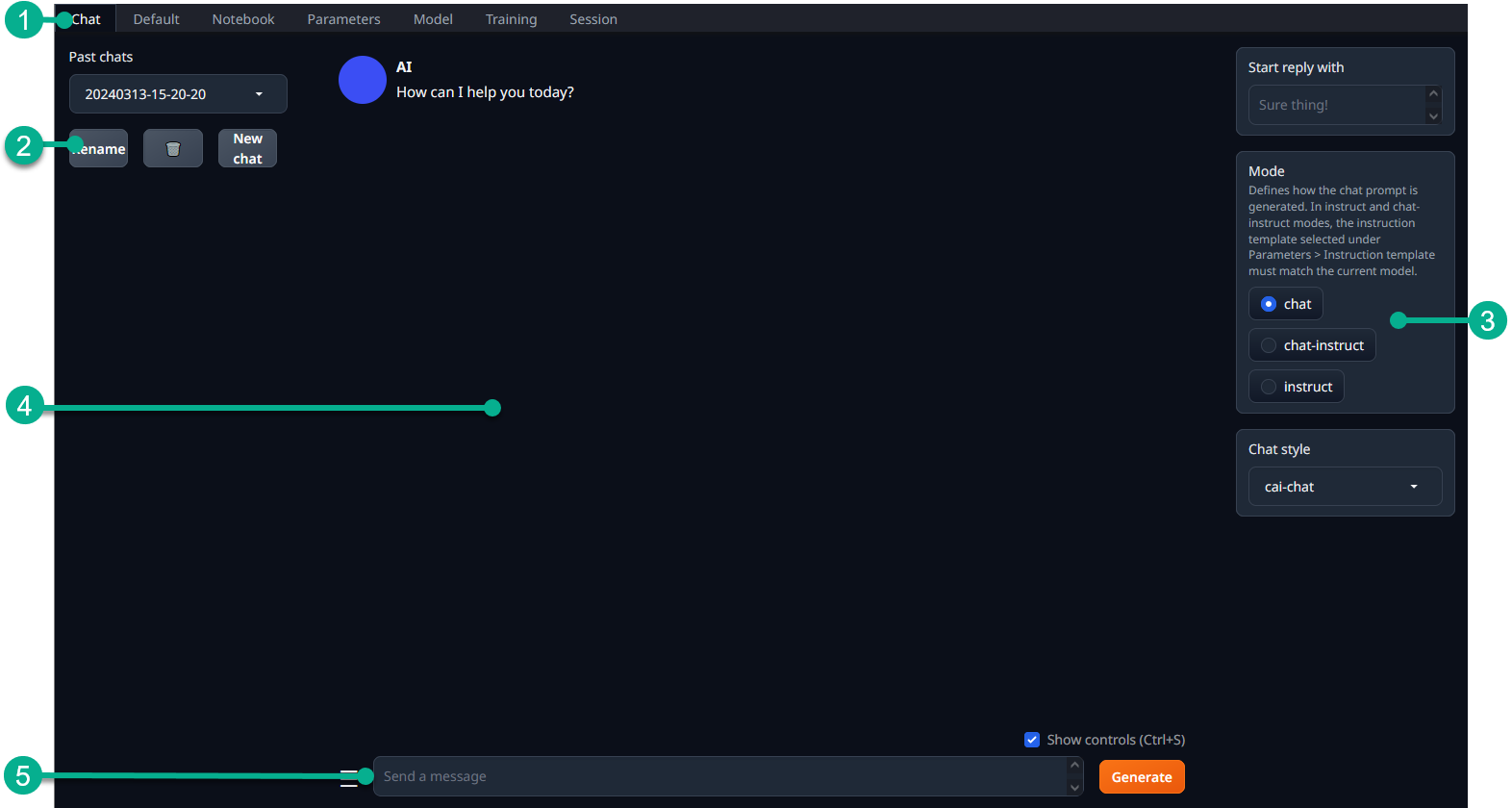Basic chats
To chat with your AI assistant using text-generation-webui, go to the Chat tab.
Caution!
If you close the application at any time during the configuration process, you will have to reload the model.
You will see the main interface:
- Main toolbar: contains various tabs - most importantly Chat, Parameters and Model
- Past chats: allows you to create a new chat, as well as browse through past chats
- Mode selector: defines the formatting of the chat prompt, depending on the used model
- Chat interface: this is where your chat with the AI assistant will appear
- Input area: contains the input field, as well as some extra options accessible via the hamburger menu
Using the mode selector, choose instruct. You are now ready to start chatting with your completely offline AI assistant.
Write your prompt in the input area, then select Generate. You will see the response being generated in real-time.
Tip:
If the response generation is taking too long for your liking, you might want to download a smaller model. If using VRAM, check if you've correctly offloaded layers onto your GPU.
When you're ready, learn more about characters